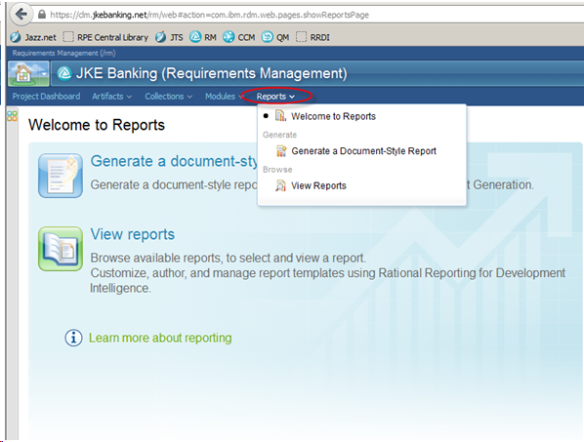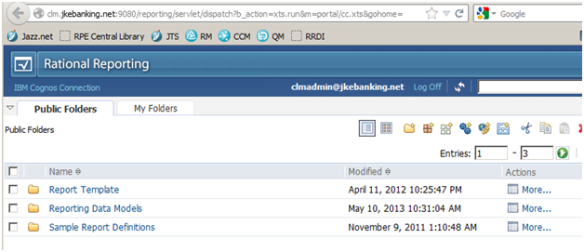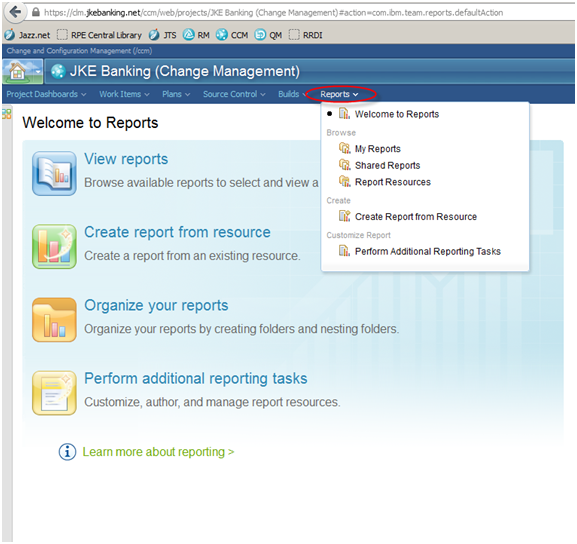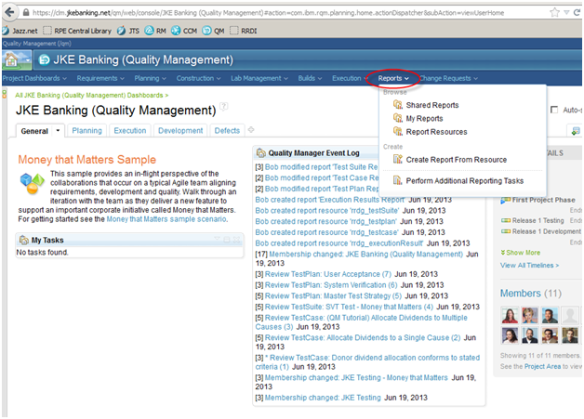Someone recently asked me this question: I am configuring Insight (or RRDI) with CLM 4.0.x. When I open reports in RRC or RQM, I am taken to the report server URL. Is there a way to avoid this by importing custom reports into CLM? Can the reports be run from within CLM without being taken to the report server URL?
I get this question alot and I always have to spend some time remembering how this works. The answer is that it depends on which product: RTC, RQM or RRC. Thanks to my colleague, Geoff Rosenthal, for this explanation and screenshots.
RRC
The Reports view in the RRC Web UI can be invoked using the Welcome to Reports selection of the Reports menu.
- RRC shares a similar Reports menu with the RTC and RQM web clients.
- Unique to RRC is the Generate a Document-Style Report selection which invokes a Rational Reporting for Document Generation (RRDG) wizard. This wizard only exists in RRC today.
- The View Reports selection is only available **if** a custom reporting server has been connected to the RRC Jazz Team Server(https://<clm server>/jts/admin#action=com.ibm.team.reportsManagement.configureCustomReportsConnection)
- The View Reports selection takes the user from the RRC Web client to the homepage for the connected report server.
- This screenshot displays a RRDI report server. An Insight report server looks almost identical.
Note: The report server requires credentials that are typically shared with CLM credentials (the Jazz Namespace). Thus, a user who logs into CLM should also have access to the Report Server with the same credentials. The user doesn’t have to re-enter their credentials to access the Report Server if the Jazz Namespace has been configured accordingly. Note that a user can set their own desired homepage in the Report Server.
Currently, RRC does not provide a mechanism to view report server reports natively in the RRC Web UI. Thus, to view reports, RRC users must navigate over to the Report server.What about viewing custom reports via a dashboard viewlet? It is possible to add a custom reports viewlet to a RRC dashboard which includes a report server template resource as defined in RTC or RQM. Since RRC does not provide functionality to view Report server reports from within the RRC clients, these custom report viewlets must come from either the RTC or RQM widget catalogues.
RTC
Now, let’s look at the Welcome to Reports selection from the Reports menu of the RTC web client.
- RTC shares a similar Reports menu with the RRC and RQM web clients
- The View Reports selection will take the user to the RTC Shared Reports area for the current projects
- The Create report from resource selection will take the user to the Report Resources area. The Report Resources area allows a RTC user to create a report resource (report template) from a report that was created with a report server using either Report Studio or Query Studio, RPE or other report template creation tools.
- The Organize your Reports selection will take the user to the RTC My Reports area for the currently logged in user
- The Perform additional reporting tasks selection is only displayed **if** a custom reporting server has been connected to your RTC Jazz team server (https://<clm server>/ccm/admin#action=com.ibm.team.reportsManagement.configureCustomReportsConnection)
- The Perform additional reporting tasks selection will take the user from the RTC web client to the homepage on the connected report server, such as:
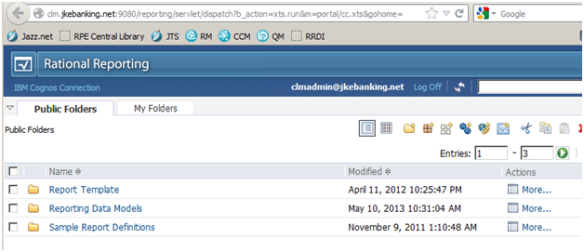
- This screenshot above is of a RRDI report server. An Insight report server looks almost identical.
- Note: The report server requires credentials that are typically shared with CLM credentials (the Jazz Namespace). Thus, a user who logs into CLM should also have access to the Report Server with the same credentials. The user doesn’t have to re-enter their credentials to access the Report Server if the Jazz Namespace has been configured accordingly. Note that a user can set their own desired homepage in the Report Server.
- The Perform additional reporting tasks selection will take the user from the RTC web client to the homepage on the connected report server, such as:
RQM
Lastly, let’s take a look at the Reports menu of the RQM Web client.
- RQM does NOT have a Welcome to Reports selection
- RQM shares a similar Reports menu with the RTC and RRC web clients
- The Shared Reports selection will take the user to the RQM Shared Reports area. This allows a RQM user to create a report resource (i.e. a report template) from a report that was created with the Report Server (either Query Studio or Report Studio), Rational Publishing Engine, or other report template creation tools.
- The My Reports selection will take the user to the RQM My Reports area for the current user
- The Perform additional reporting tasks selection is only displayed **if** a custom reporting server has been connected to your RQM Jazz team server (https://<clm server>/qm/admin#action=com.ibm.team.reportsManagement.configureCustomReportsConnection)
- The Perform additional reporting tasks menu selection will take the user from the RQM client web page to their homepage for the connected Report Server, such as:
- This is a screenshot of the Rational Reporting for Development Intelligence (RRDI) report server. The Rational Insight report server looks almost identical to this screenshot.
- Note that the Report Server requires credentials that are typically shared with CLM credentials (the Jazz Namespace). Thus, a user who logs into CLM should also have access to the Report Server with the same credentials. The user doesn’t have to re-enter their credentials to access the Report Server if the Jazz Namespace has been configured accordingly. Note that a user can set their own desired homepage in the Report Server.